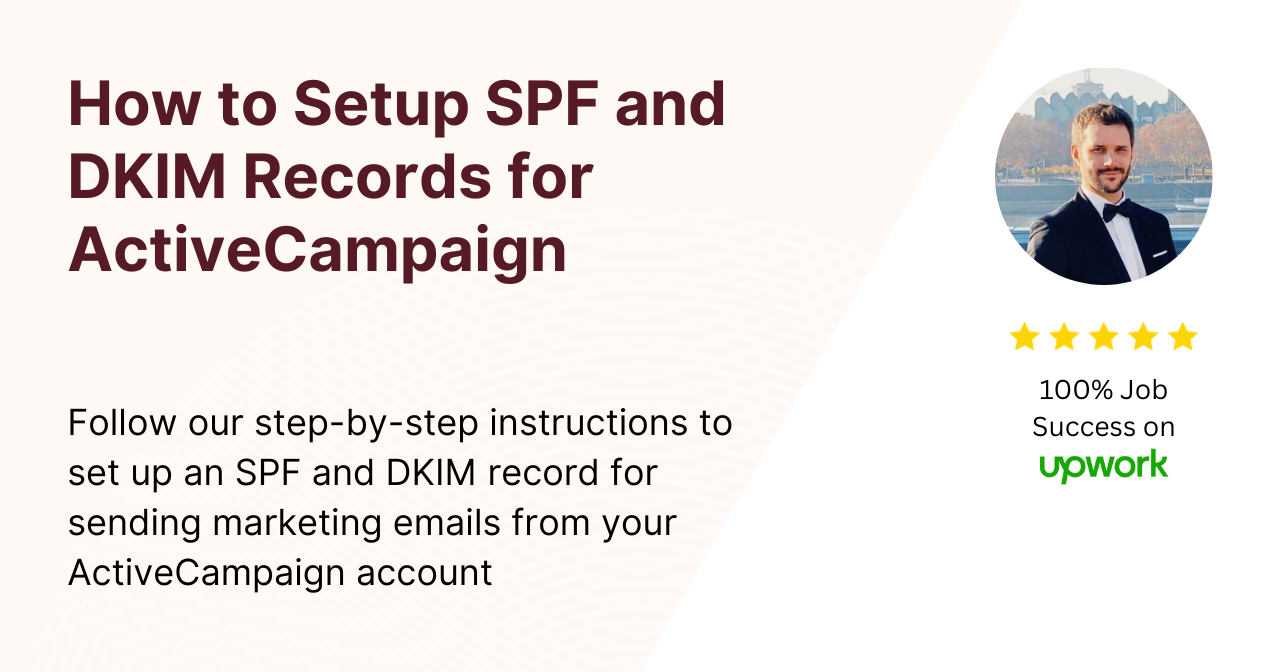Email authentication is an essential aspect of modern email marketing.
Without proper authentication, your emails may not be delivered or may end up in the spam folder.
In this article, we’ll guide you through the process of setting up SPF and DKIM for ActiveCampaign, a popular email marketing platform.
Understanding SPF and DKIM
Before we dive into the setup process, let’s take a moment to understand what SPF and DKIM actually are.
When it comes to email security, Sender Policy Framework (SPF) and DomainKeys Identified Mail (DKIM) play crucial roles in ensuring the authenticity and integrity of email messages.
What is SPF?
Sender Policy Framework (SPF) is a validation system that verifies the sender’s email address to prevent spam and forgery.
By configuring SPF, you can specify the authorized email servers that are allowed to send emails on behalf of your domain.
This ensures that your legitimate emails pass through spam filters.
SPF works by adding a DNS record to your domain’s DNS settings.
This record contains a list of IP addresses or hostnames that are authorized to send emails on behalf of your domain.
When an email is received, the recipient’s email server checks the SPF record to verify if the sending server is authorized.
If the sending server is not listed in the SPF record, the email may be marked as spam or rejected.
Implementing SPF not only helps prevent spam and forgery but also protects your domain’s reputation.
By explicitly stating which servers are allowed to send emails on your behalf, you reduce the chances of your domain being used for malicious purposes.
The Role of DKIM in Email Security
DomainKeys Identified Mail (DKIM) is another email authentication method that provides an additional layer of security.
DKIM uses a digital signature to verify that the email contents have not been altered during transit.
This prevents attackers from tampering with your emails and improves overall email deliverability.
When an email is sent using DKIM, the sending server adds a digital signature to the email header.
This signature is generated using a private key that is unique to your domain.
The recipient’s email server can then use the public key, which is published in your domain’s DNS records, to verify the signature.
If the signature is valid, it means that the email has not been tampered with and can be trusted.
By implementing DKIM, you not only protect the integrity of your emails but also enhance your domain’s reputation.
Email providers and spam filters often consider DKIM-signed emails as more trustworthy, which can improve your email deliverability rates.
It’s important to note that SPF and DKIM work together to provide a comprehensive email authentication system.
While SPF verifies the sender’s authorized servers, DKIM verifies the integrity of the email contents.
By implementing both SPF and DKIM, you can significantly enhance the security and deliverability of your email communications.
Preparing for SPF and DKIM Setup
Before we start setting up SPF and DKIM for your ActiveCampaign account, there are a few important steps you need to take.
Ensuring the security and deliverability of your emails is crucial for effective communication with your subscribers.
SPF (Sender Policy Framework) and DKIM (DomainKeys Identified Mail) are two authentication methods that help verify the authenticity of your emails and prevent them from being marked as spam.
Checking Your Domain’s Current Settings
The first step in the setup process is to check your domain’s current DNS settings.
SPF and DKIM require modifications to your DNS records, so it’s crucial to have access to your domain’s DNS management interface.
This interface allows you to control and configure various aspects of your domain, including DNS records.
If you are unsure about accessing this information or don’t know who your domain registrar is, you can reach out to your website hosting provider or IT department for assistance.
They will be able to guide you through the process of accessing your domain’s DNS management interface.
Once you have access to your DNS management interface, you can proceed with the next steps of setting up SPF and DKIM.
Identifying Your ActiveCampaign’s DNS Records
Next, you need to identify the DNS records required for ActiveCampaign’s SPF and DKIM setup.
These records will be provided by ActiveCampaign and are specific to your account.
They contain the necessary information that email servers use to verify the authenticity of your emails.
To locate these records, log in to your ActiveCampaign account and navigate to the settings section.
Look for the SPF and DKIM configuration options.
If you can’t find them, don’t worry! Simply reach out to ActiveCampaign support, and they will be more than happy to assist you in locating the required DNS records.
Once you have obtained the necessary DNS records, you can proceed with the setup process.
Remember, each DNS record has a specific format and needs to be added correctly to your domain’s DNS settings.
By implementing SPF and DKIM for your ActiveCampaign account, you are taking a proactive step towards improving your email deliverability and ensuring that your messages reach your subscribers’ inboxes.
These authentication methods add an extra layer of trust and credibility to your email communications, reducing the chances of your messages being marked as spam.
Now that you have a clear understanding of the initial steps involved in preparing for SPF and DKIM setup, you are ready to move forward with the implementation process.
Let’s take your email deliverability to new heights!
Setting Up SPF for ActiveCampaign
Now that you have gathered the necessary information, it’s time to configure SPF for your ActiveCampaign account.
Setting up Sender Policy Framework (SPF) for your ActiveCampaign account is an important step in ensuring the deliverability of your email campaigns.
SPF helps prevent email spoofing and protects your domain reputation by allowing email receivers to verify that the email they received is actually sent from an authorized server.
Adding an SPF record to your domain’s DNS is a straightforward process that involves logging in to your domain’s DNS management interface and navigating to the DNS records section.
Adding SPF Record to Your DNS
To add the SPF record, log in to your domain’s DNS management interface and navigate to the DNS records section.
This interface may vary depending on your domain registrar, but most registrars provide a user-friendly interface to manage your DNS records.
Once you have accessed the DNS records section, locate the TXT record and add the SPF record provided by ActiveCampaign.
The SPF record is a specially formatted DNS TXT record that specifies which servers are authorized to send email on behalf of your domain.
When adding the SPF record, it’s crucial to ensure that you enter the correct syntax and include all the necessary information.
A small mistake in the SPF record can lead to email deliverability issues.
Therefore, it’s recommended to double-check the SPF record provided by ActiveCampaign and follow their instructions precisely.
After adding the SPF record, save the changes, and the SPF setup will be complete.
It may take some time for the changes to propagate across the DNS system, so don’t worry if the changes don’t take effect immediately.
Verifying Your SPF Setup
After adding the SPF record, it’s essential to verify that it has been correctly set up.
Verifying your SPF setup ensures that your email campaigns will be properly authenticated and have a higher chance of reaching your recipients’ inboxes.
There are various online SPF validators available that can help you check your SPF record’s syntax and ensure it points to the correct ActiveCampaign servers.
These validators analyze your SPF record and provide feedback on any potential issues or misconfigurations.
By using an SPF validator, you can quickly identify and resolve any problems with your SPF setup, ensuring that your emails are authenticated correctly and have a higher chance of bypassing spam filters.
Remember to periodically review and update your SPF record as your email infrastructure changes.
This includes adding new email servers or switching email service providers.
Keeping your SPF record up to date is crucial for maintaining good email deliverability and protecting your domain reputation.
Configuring DKIM for ActiveCampaign
With SPF successfully set up, it’s time to move on to configuring DKIM for your ActiveCampaign account.
Generating a DKIM Key
To generate your DKIM key, log in to your ActiveCampaign account and navigate to the Email settings section.
Look for the DKIM settings and follow the instructions to generate your unique DKIM key.
Record this key as it will be needed in the next step.
Adding DKIM Record to Your DNS
Once you have your DKIM key, go back to your domain’s DNS management interface and add the DKIM record.
This record should be a CNAME record, and the value should be the DKIM key provided by ActiveCampaign.
Save the changes to complete the DKIM configuration.
Confirming Your DKIM Configuration
After adding the DKIM record, it’s essential to confirm that it has been set up correctly.
ActiveCampaign provides a DKIM checker tool that allows you to verify the DKIM configuration for your domain.
Use this tool to ensure that your DKIM is properly configured and ready to enhance your email security.
Troubleshooting SPF and DKIM Setup Issues
Despite following the setup steps diligently, you may encounter some issues along the way.
Let’s explore common problems and their solutions for both SPF and DKIM.
Common SPF Setup Problems and Solutions
If your SPF setup encounters issues, check for common problems such as syntax errors, multiple SPF records, or incorrect server inclusion.
Make sure your SPF record only contains the necessary servers for ActiveCampaign. Double-check your record’s syntax and consult ActiveCampaign’s support resources for specific troubleshooting steps.
DKIM Configuration Challenges and How to Overcome Them
DKIM configuration may face challenges like incorrect CNAME record setup or DNS propagation delay.
Ensure that your DKIM record is a CNAME record and that the DKIM key matches the one provided by ActiveCampaign.
If you encounter DNS propagation delays, be patient and wait up to 48 hours for the changes to propagate globally.
With proper SPF and DKIM setup, you can enhance the deliverability and security of your email campaigns in ActiveCampaign.
Take the time to follow the steps outlined in this article carefully, and you’ll be on your way to ensuring the best possible email performance for your business.